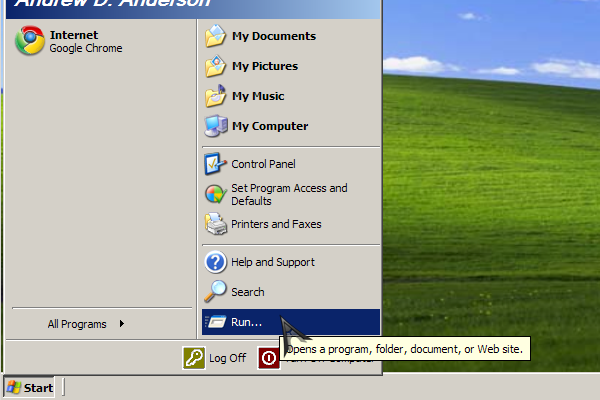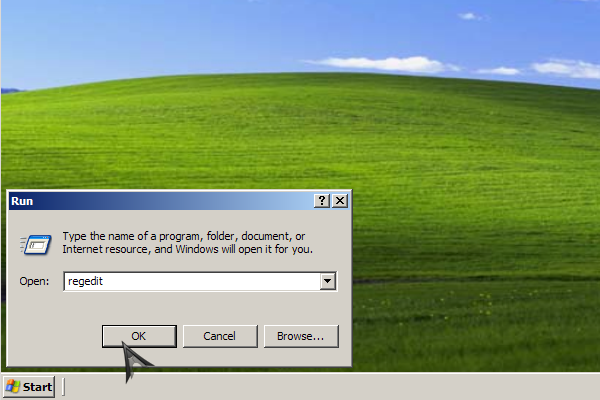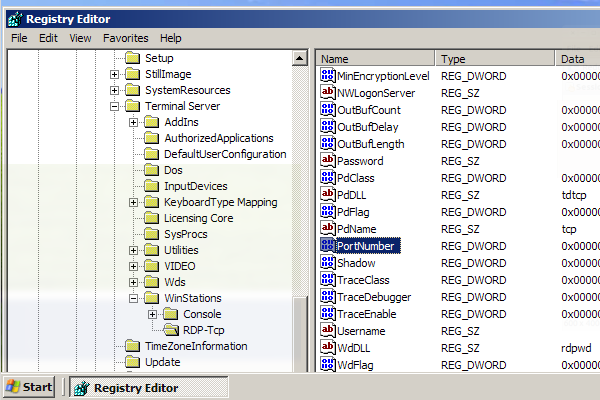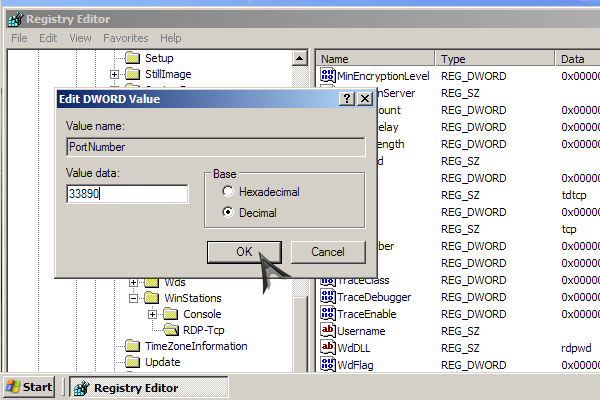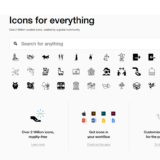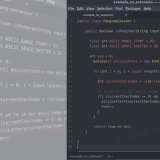change remote desktop listening port
The most common reason for wanting to change the listening port for Windows Remote Desktop is to connect to multiple machines behind a firewall or routing device. In reality, a better method is to simply use the port forwarding feature of your router or firewall. However, some routers do not offer a robust enough feature set and there are other legitimate reasons for wanting to change the remote desktop port number. For instance, you may want to make a demilitarized machine (one connected directly to the internet) marginally less susceptible to an attack, or resolve a port conflict with another service.
Changing the listening port is simple enough, though you’ll have to alter your registry (at your own risk, of course):
First you need to start the registry editor. You can click the “Start” button, then “Run” (If you do not have a “Run” shortcut, you can hold down the Windows Key and hit the “R” key at the same time.)
Type “regedit” in the run box, and then hit “ok”.
Navigate to the registry key:
HKEY_LOCAL_MACHINE\System\CurrentControlSet\Control\TerminalServer\WinStations\RDP-Tcp\PortNumber
With the “PortNumber” key highlighted, go to Edit > Modify.
Select the option box for “Decimal” and insert the desired port number. Then hit “ok”.
Go ahead and restart for good measure. Remember, now you must suffix the machine url with the port when connecting remotely. (machine-name-or-ip:new-port-number)
Also, Windows XP is pictured above, but the method is the same for Windows Vista and Windows 7.