Configure Delay for “Disable Touchpad while Typing” Xubuntu
So, basically the problem started as this: you got tired of accidently moving the mouse while typing on your laptop, so you naviagated to the touchpad settings screen and enabled the option that reads “Disable touchpad while typing”. You thought that you did well.
Then your problem quickly became this: the delay before you are able to move the mouse is much too long. In fact, it is an irritatngly long two full seconds by default. We’re going to adjust that delay and fix both your new problem and old problem with one little command.
I’m using Xubuntu 12.04, but this may work for good old Ubuntu as well. It should also work for any other linux distro running XFCE. One caveat: I think that you must be using a touchpad supported by the Synaptics driver for this fix to work (although I’ve never had a touchpad not use this driver on my laptop linux installs).
First, you’re going to need to access your Settings Manager.
Then navigate to your Mouse and Touchpad settings screen.
Now click the Touchpad tab. Then uncheck the option that reads “Disable touchpad while typing”.
All that checkbox does is launch the following command “syndaemon -i 2.0 -K -R” (see here for proof).
After disabling that option, we’re going to simply modify the command a little bit, bringing the delay down to only half a second, and then configure it to launch in the background when we log on.
To do so, you need to navigate back to your Settings Manager. (You may just click Overview in the bottom left if you still have the settings screen open.)
Select Session and Startup.
Then select the Application Autostart tab and click the Add button.
You can put whatever you’d like in the Name and Description fields, but make sure that the command looks as follows, then click OK.
[shell]syndaemon -i .5 -K -t -R -d[/shell]
(You may adjust the number to however many seconds of delay suits your fancy. Feel free to type “man syndaemon” into your terminal and read all about this command and its options. It provides quite a few useful configuration options.)
You may finally reboot your system and enjoy typing free of mouse-induced errors!
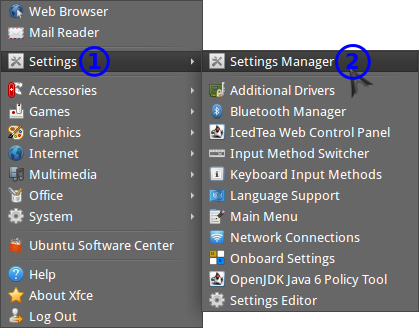

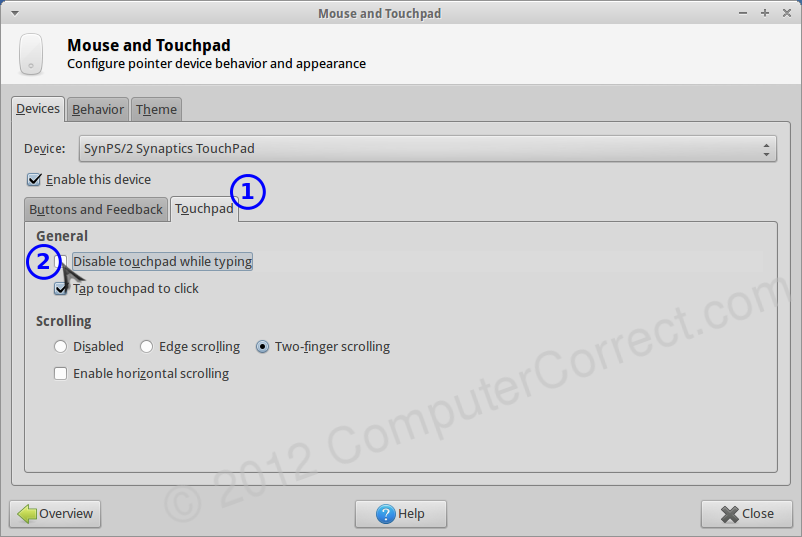
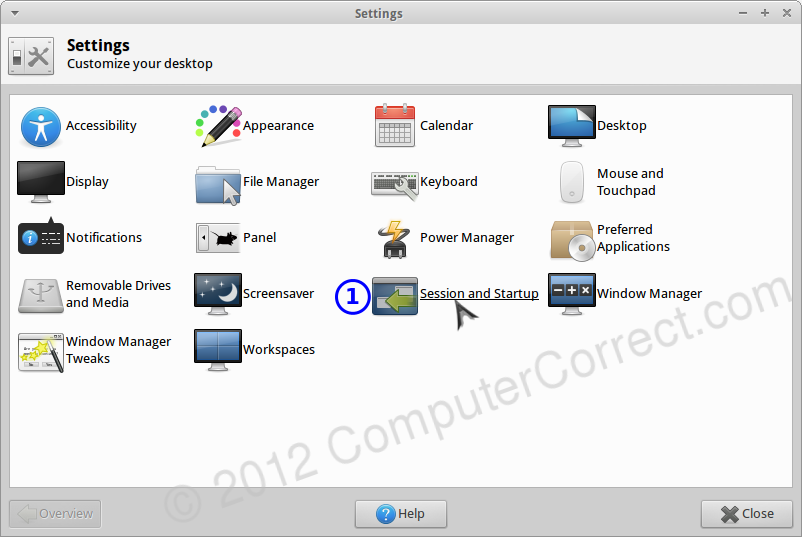

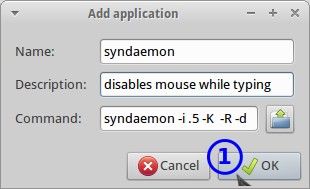
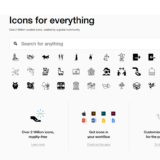
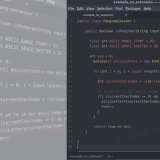
I strongly appreciated your post. This is the last issue I had with my new Sony SV-E1711C5E and Xubuntu 12.04 on it.
Best,
Dan
Great tip. Thanks for sharing this information. Now it’s the way I like it.
Thank you, this is what I need. Hopefully XFCE may add delay configuration as a feature.
It has been reported as an issue: https://bugs.launchpad.net/ubuntu/+source/xfce4-settings/+bug/1045758
This does not work… or at least for Lenovo Thinkpads (SL510) it doesn’t.
I *suspect* because your syndaemon settings conflict with the trackpoint settings. If you disable the trackpoint (NOT the trackpad) the trackpad button-click becomes useless. Most other laptops don’t have two separate cursor-controlling hardware devices like the thinkpad series of laptops, and I think that’s the reason why this fix fails.
Extremely helpful! I’m on a MacBook pro 5,5 running Arch. I spent quite a bit of time trying to track down the source of this annoying problem before finally narrowing it down to the ‘Disable Touchpad…’ setting and then stumbling upon this tip. Thank you!
John
I got it working on my Thinkpad E430 by leaving off the -t.
syndaemon -i 0.4 -K -R -d
Everything functions as expected: keyboard-nipple; dedicated right, middle, and left mouse buttons; horizontal and vertical scrolling (two fingers and edge); tapping; and two finger tap/click.
Thank you, that was very usefull and clear.
What about disabling “clicks” on the left and right click buttons?
Oh! Thank you. It saved my nerves :-D I appreciate this post a lot.
Thank you very much!